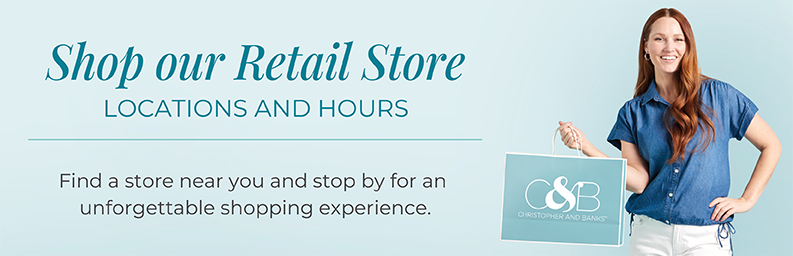Cookies
Introduction
A cookie is a small data file that a Web site stores on your computer's hard drive after you have visited that site. Cookies simply identify your browser. They do not retrieve personal data from your hard drive or obtain any information about who you are. While cookies are not required to shop our site, we recommend allowing their use to take advantage of benefits such as express checkout when you make a purchase. This means you won't have to retype your billing and shipping information each time you shop.
We use cookies to populate information for returning visitors who have logged onto our site to give them access to personalized features and settings. We also use cookies to recognize customer traffic patterns and site use on an anonymous basis. This information helps us improve the site's layout and design.
How To Enable Cookies On Your Computer
To change your cookies settings:
PC Browsers
- Google Chrome
How to disable cookies.
- In your Chrome browser, click on the three menu-dots at the top right.
- Select "Settings".
- On the resulting page, under "Privacy and Security", click on "Cookies and other site data".
- In this section of your Chrome settings, you can choose from options such as:
- Allow all cookies
- Block third-party cookies in Incognito (all third-party cookies only while in Incognito-mode)
- Block third-party cookies (all third-party cookies)
- Block all cookies (not recommended)
- Clear cookies and site data when you close all windows
- Send a "Do Not Track" request with your browsing traffic
- Internet Explorer
How to disable cookies.
- In your IE browser, select the gear icon in the upper-right corner.
- Select "Internet Options". If you have the Menu Bar enabled, you can select "Tools" > "Internet Options".
- Click the "Privacy" tab.
- Select the "Advanced" button.
- Under "First-Party Cookies" and "Third-Party Cookies", choose one of the following:
- Accept - To automatically accept cookies.
- Block - To automatically block cookies.
- Prompt - To prompt with each cookie request.
You can also check "Always allow session cookies" if desired. Select "OK" when done.
- Select the "Sites" button if you wish to set options for specific websites. Under this section, type the website in the "Address of website" field, then select to "Block" or "Allow" cookies on that website. Click "OK" when you are done.
- Click "OK"; you have now successfully set your cookie settings.
- If you want to browse the web and prevent IE11 from keeping cookies after a single session, you can enable InPrivate Browsing. InPrivate Browsing is like the Incognito Mode in Google Chrome. You can bring up an InPrivate Browsing window in IE11 by select the gear in the upper-right corner of the screen, then choosing "Safety" > "InPrivate Browsing".
- Microsoft Edge
How to disable cookies.
- In your Edge browser, click on the three-dots at the top right for "Settings".
- Select "Settings" > "Site Permissions".
- The first resulting option on the list will allow you to block or unblock cookies. Other options in this area will all you to:
- See all cookies and site data
- Allow cookies for specific sites
- Block cookies for specific sites
- Clear cookies as soon as you close Edge
- Mozilla Firefox
Clearing Cookies and Cache.
- In your Firefox browser, click on the three menu-lines at the top right for "Options".
- Click on "Privacy and Security" and scroll down to "Cookies and Site Data".
- Clicking on "Clear Data" will give you two options:
- Cookies and Site Data
- Cache Web Content
You can choose one or both of these options.
Once you've made your choice(s) click on the "Clear" button.
To block cookies for a particular site, make sure you have that site open in your browser.
- Right-click anywhere within the page on the site where you wish to block cookies.
- In the resulting drop-down window, click on the "View Page Info" option.
- On the following window, go to the "Permissions" tab.
- Scroll down to the "Set Cookies" option.
- Make sure the "Use Default" option is not checked. When this is unchecked, you should see a section that will give you three options:
- Allow
- Allow for Session
- Block
Mac Browsers
- Google Chrome
How to disable cookies.
- In your Chrome browser, click on the three menu-dots at the top right.
- Select "Settings".
- On the resulting page, under "Privacy and Security", click on "Cookies and other site data".
- In this section of your Chrome settings, you can choose from options such as:
- Allow all cookies
- Block third-party cookies in Incognito (all third-party cookies only while in Incognito-mode)
- Block third-party cookies (all third-party cookies)
- Block all cookies (not recommended)
- Clear cookies and site data when you close all windows
- Send a "Do Not Track" request with your browsing traffic
- Mozilla Firefox
How to disable cookies.
- In your Firefox browser, click on the three menu-lines (the "hamburger" menu) at the top right.
- Select "Preferences".
- Click on "Privacy and Security" and scroll down to "Enhanced Tracking Protection".
- Select the "Custom" radio button.
- Check the "Cookies" checkbox.
- The default setting is "Cross-site and social media trackers".
- To block all cookies, change the selection in the drop-down list to "All cookies (will cause websites to break)".
- To block third-party cookies, change the selection in the drop-down list to "All third-party cookies (may cause websites to break)".
- Safari
How to disable cookies.Note: Safari blocks all third-party cookies by default.
- Choose "Safari" > "Preferences"
- Click "Privacy"
- Select "Block all cookies".